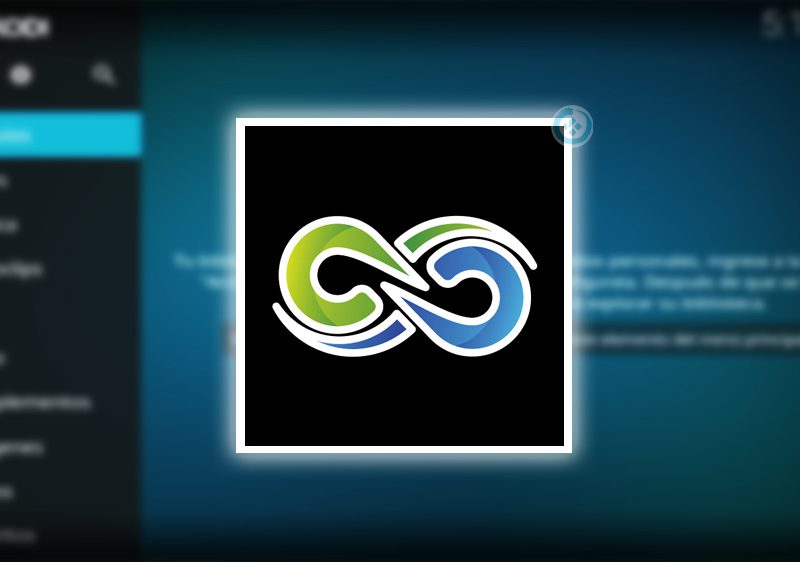The IP Television app allows users to stream global TV channels, worldwide broadcasters, and Video on Demand (VOD) on various devices, including iPhones, iPads, Apple TVs, and Android devices. Wherever you are, as long as you have an internet connection, the IP Television app enables you to enjoy IPTV content at your convenience.
In this guide, we’ll walk you through the step-by-step process of setting up IPTV channels on the IP Television app, as well as highlight its key features. Whether you’re using an Android or iOS device, this guide will provide you with all the information you need to get started.
Download the IP Television App

First, you’ll need to download the IP Television app from the appropriate app store:
- For Android Devices: Download IP Television from Google Play Store
- For iOS Devices (iPhone, iPad, Apple TV): Download IP Television from Apple App Store
How to Set Up IPTV Channels on the IP Television App
Once you have installed the IP Television app on your device, you’ll need to add IPTV channels. There are two main methods for doing this: Manual Load Channels and using an Xtream-Codes Account. We’ll explain both methods below:
Step 1: Open the IP Television App
Launch the IP Television app on your device. You will be presented with the option to add IPTV playlists through one of two methods:
- Manual Load Channels
- Xtream-Codes Account
For enhanced features and better user experience, we recommend using the Xtream-Codes Account method if your IPTV provider supports it. However, both methods are explained in this guide.
Step 2: Add IPTV Playlists
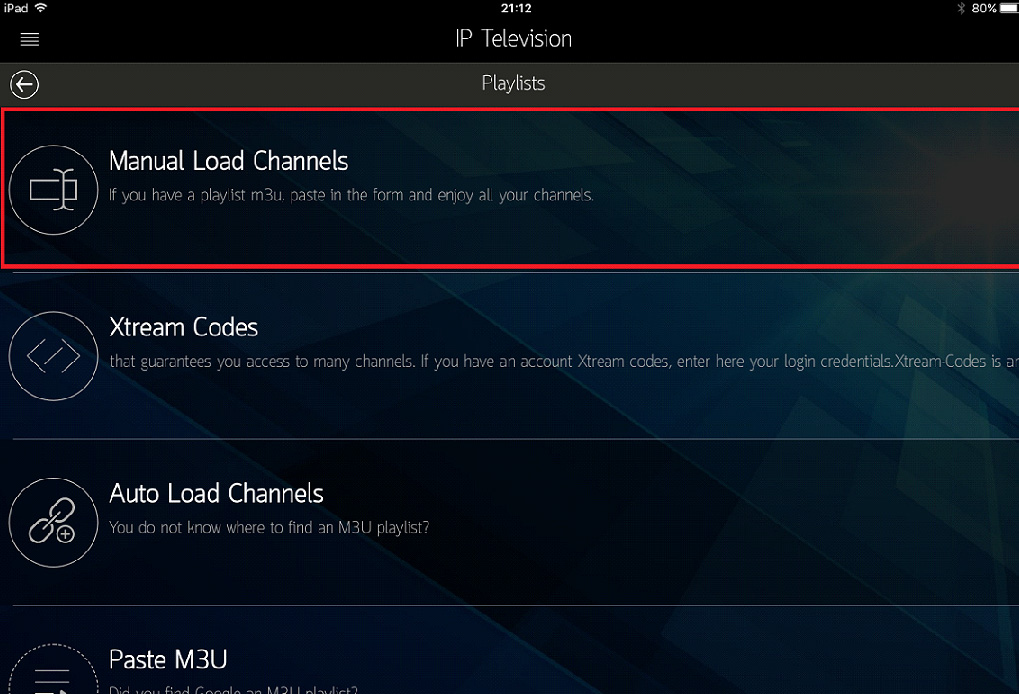
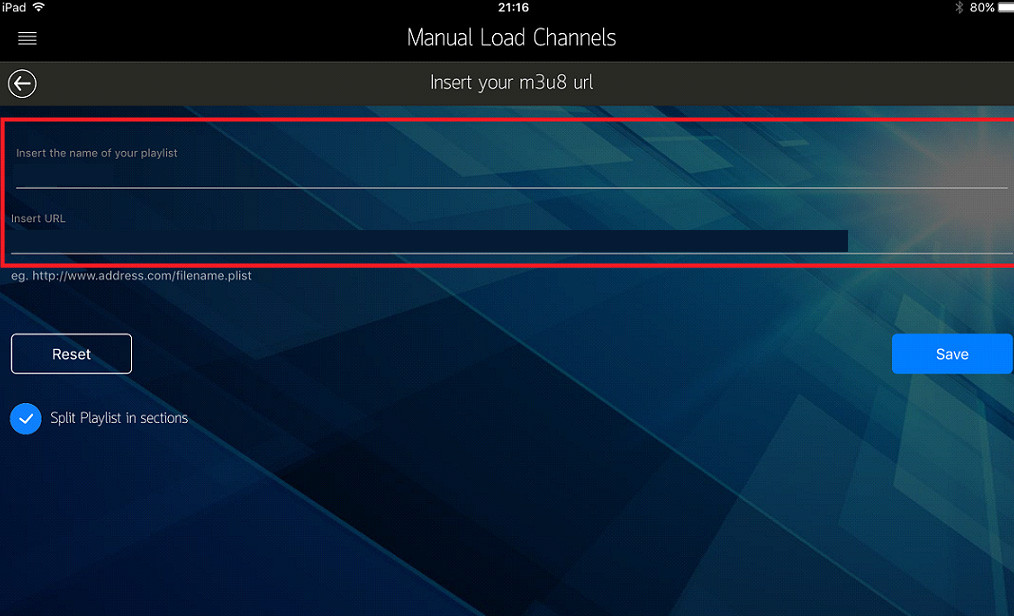
Method 1: Manual Load Channels
If you choose the Manual Load Channels option, follow these steps:
- Enter a Playlist Name in the first field (e.g., “My IPTV Playlist”).
- In the second field, enter the M3U URL provided by your IPTV service provider.
- The M3U URL is typically available in your IPTV provider’s dashboard or sent to you via email. It contains the list of channels that you will be streaming.
- After entering the M3U URL, click Add or Save to finish the setup.
Method 2: Xtream-Codes Account
If your IPTV provider supports Xtream Codes API, this method offers a more feature-rich experience. Here’s how to set it up:
- Enter a Name for your IPTV account (e.g., “My Xtream IPTV”).
- In the second field, enter the Server URL provided by your IPTV provider.
- In the third and fourth fields, enter the Username and Password for your IPTV account.
- You can usually find the server URL, username, and password in your IPTV provider’s dashboard. They are part of your M3U line details.
Xtream Codes allows for faster loading, easier management, and additional features compared to the M3U playlist method.
Step 3: Select the Playlist and Browse Channels
Once you’ve added the playlist (whether via M3U or Xtream Codes), the app will load the channel groups. Now:
- Click on the playlist you just added.
- You will see the channel groups categorized into different sections (e.g., Sports, Movies, News, etc.).
- Click on any channel group to browse the available channels within that group.
Step 4: Select a Channel and Start Watching
After selecting a channel group, choose the specific channel you want to watch. Click on the channel, and the live stream will start playing. Sit back and enjoy your IPTV experience!
Key Features of the IP Television App
The IP Television app is not only easy to use but also packed with several powerful features that enhance your viewing experience. Below are some of the key features:
1. Multiple Playlist Support
- The IP Television app allows you to import and manage multiple IPTV playlists at the same time. This makes it easy to switch between different playlists if you have subscriptions with more than one IPTV provider.
2. Four Playlist Import Methods
- The app provides four different ways to import channels:
- Manual input (M3U URL)
- Xtream-Codes API
- File upload (via email or cloud)
- Paste from clipboard
3. Electronic Program Guide (EPG) Support
- The app supports EPG, which displays program listings, show descriptions, and airing times. This makes it easier for users to see what’s currently playing and what’s coming up next on their favorite channels.
4. VOD and TV Shows
- Apart from live TV channels, the IP Television app allows users to access Video on Demand (VOD) content, including movies and TV shows, if your IPTV provider offers this feature.
5. Customizable Channel Groups
- You can organize channels into sections (e.g., Sports, News, Movies) to make it easier to navigate through your playlist and find the content you want to watch quickly.
6. Comfortable and Handy User Interface
- The app features a straightforward and intuitive interface, making it user-friendly for both beginners and experienced IPTV users. The navigation menu is simple, and channel selection is efficient.
7. Video Player with Multiple Features
What is Plex? A Complete Guide
8. Menu Bar for Quick Navigation
- The IP Television app includes a menu bar that provides quick access to various sections of the app, including Live TV, VOD, and your playlists. This makes switching between content types seamless and fast.
Advanced Features for IPTV Power Users
For users who want even more functionality, the IP Television app provides several advanced features:
- Channel Customization: You can manually edit and rearrange channels within a playlist, giving you full control over how your channels are organized.
- Favorites: Mark channels as favorites to easily access them later without having to scroll through the entire playlist.
- Auto-Refresh Playlists: The app allows you to set auto-refresh intervals, ensuring that your playlists are always up to date with the latest content.
Troubleshooting Common Issues
If you encounter issues while setting up IPTV on the IP Television app, here are some common troubleshooting tips:
- Playlist Not Loading: Make sure the M3U URL or Xtream Codes server details are entered correctly. Double-check with your IPTV provider to ensure the information is accurate.
- No Channels Showing: Ensure that your internet connection is stable and that the playlist has been successfully added to the app.
- Buffering Issues: If channels buffer frequently, reduce the streaming quality in the app settings or check your internet speed to ensure it meets the requirements for smooth streaming.
Conclusion
The IP Television app is an excellent tool for streaming IPTV channels and VOD content on multiple devices, including iPhone, iPad, Android, and Apple TV. With a user-friendly interface, support for multiple playlists, EPG, VOD, and customizable channel groups, the app is versatile and packed with features.
Whether you choose to load channels manually via M3U or use the Xtream Codes API for a richer experience, setting up IPTV on the IP Television app is simple and straightforward. By following the steps outlined in this guide, you’ll be up and running with your IPTV service in no time!
Download the app today and enjoy a seamless IPTV experience!