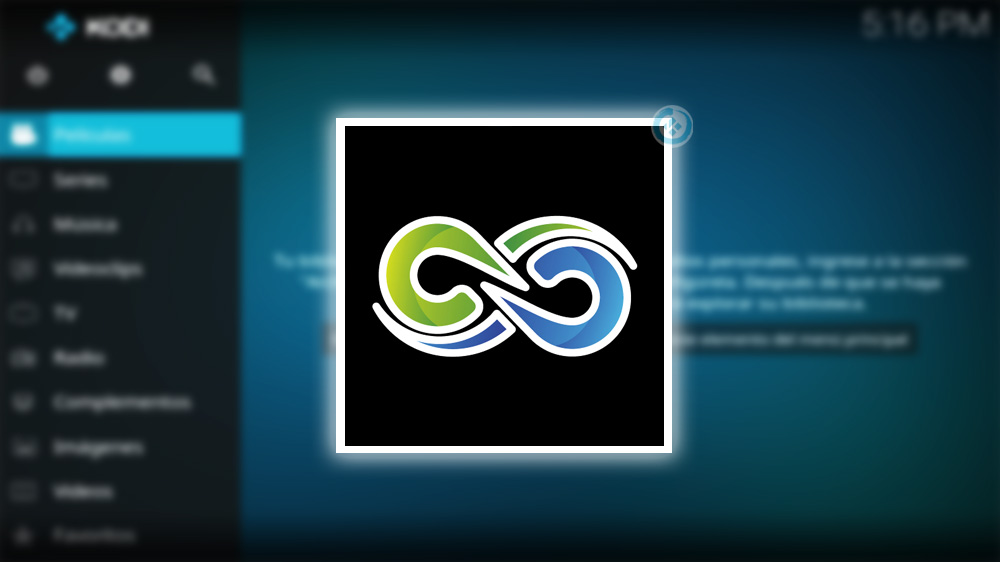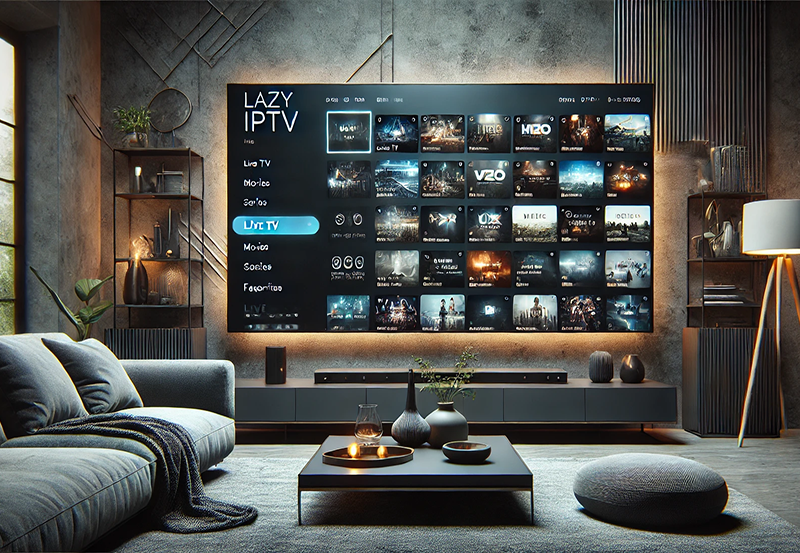Gaia is one of the most comprehensive Kodi add-ons, offering a massive library of content, including movies, TV shows, documentaries, and more. It leverages various premium services and providers, such as Real-Debrid and Premiumize, to deliver high-quality streams. This article walks you through how to install and set up Gaia on Kodi with easy-to-follow steps.
want Buy 1 Year IPTV subscription
What Makes Gaia a Top Kodi Add-on?
- Content Variety: Access to movies, TV shows, documentaries, and short films.
- High-Quality Streaming: Supports 4K streams through premium services like Real-Debrid.
- Customizable Setup: Offers detailed configuration options for advanced users.
- Wide Compatibility: Works seamlessly with FireStick, Android TV, PCs, and smartphones.
Step 1: Enable Unknown Sources
Kodi, by default, restricts installations from third-party repositories. To enable third-party installations:
- Launch Kodi.
- Go to Settings (gear icon).
- Select System Settings → Add-ons.
- Toggle on Unknown Sources.
- Confirm by selecting Yes when prompted.
Step 2: Add Gaia Repository Source
- Go to Settings → File Manager → Add Source.
- Click <None> and enter this URL:
https://repo.gaiakodi.com/. - Name the source gaia and click OK.
Step 3: Install the Gaia Repository
- Go back to the Settings menu and select Add-ons.
- Click Install from zip file.
- Select gaia and choose
repository.gaia-x.x.x.zip. - Wait for the Gaia Repository Installed notification.
Step 4: Install the Gaia Add-on
- Select Install from Repository from the Add-ons menu.
- Open the Gaia Repository.
- Navigate to Video Add-ons and choose Gaia.
- Click Install and confirm the installation of additional dependencies.
- Wait for the Gaia Add-on Installed notification.
Step 5: Configure Gaia
When you launch Gaia for the first time, it prompts you to go through the setup wizard:
- Choose your configuration mode:
- Express Setup: Quick and straightforward.
- Advanced Setup: For detailed configuration options.
- Configure your preferred settings, including providers, resolvers, and premium accounts.
Optional: Integrate Real-Debrid or Premium Services
Real-Debrid enhances streaming quality and provides access to premium links. Here’s how to set it up:
- Open Gaia and navigate to Settings.
- Go to Providers and select Real-Debrid.
- Follow the instructions to authorize Real-Debrid.
- Use the provided code at
https://real-debrid.com/deviceto link your account.
Why You Should Use a VPN
Third-party add-ons like Gaia may access copyrighted content unintentionally. Protect yourself by using a VPN:
- Masks your IP address.
- Encrypts your internet connection.
- Bypasses geo-restrictions for global access.
Recommended VPNs for Kodi include ExpressVPN, NordVPN, and Surfshark.
Common Issues and Troubleshooting
- No Streams Available:
- Ensure your internet connection is stable.
- Update your providers and resolvers in Gaia settings.
- Buffering Problems:
- Use a VPN to access faster servers.
- Reduce stream quality for smoother playback.
- Installation Fails:
- Verify the repository URL.
- Clear Kodi’s cache and restart the app.
Conclusion
The Gaia Kodi add-on is a powerful tool for accessing premium-quality streaming content. Its flexibility in customization and integration with premium services makes it a favorite among Kodi users. Follow this guide to install and set up Gaia on your device and unlock a vast world of entertainment.
How to Reduce Data Usage While Streaming IPTV