The Amazon FireStick has become one of the most popular devices for streaming content, providing users with access to a wide range of TV shows, movies, live broadcasts, and even IPTV services. However, most users only scratch the surface of its capabilities. The Amazon FireStick is packed with hidden features that can enhance your entertainment experience even more, especially if you’re looking to optimize IPTV streaming on 8K TVs. In this article, we’ll explore the top 10 features of the Amazon FireStick that you probably didn’t know about.
Buy 1 Year IPTV Subscription and Enjoy Unlimited Content
1. Alexa Voice Control for Smart Home Integration
One of the most exciting features of the Amazon FireStick is its deep integration with Amazon’s Alexa. Many users know that Alexa can be used to search for content or control playback on FireStick, but did you know that it can also manage your smart home devices? With voice commands, you can turn on lights, adjust your thermostat, or lock doors—all while watching your favorite shows on FireStick. This makes the FireStick not just a streaming device but a hub for your entire smart home.
How to Use Alexa for Smart Home Control:
- Turn on or off your lights.
- Control thermostats, plugs, and other Alexa-compatible devices.
- Set reminders or timers while watching TV.
2. Screen Mirroring for Streaming Content from Other Devices
The FireStick allows you to mirror the screen of your smartphone, tablet, or even computer directly to your TV. This feature is perfect for sharing photos, videos, or even presentations on a big screen. If you’re using an Android or Windows device, simply enable screen mirroring, and you’ll be able to project content from your phone or laptop to your TV seamlessly.
Screen Mirroring Uses:
- Share vacation photos with family.
- Stream content from apps not available on the FireStick.
- Display presentations or documents for meetings or events.
3. Download and Sideload Apps (Even Third-Party IPTV Apps)
While the Amazon Appstore offers a wide range of apps, the FireStick allows you to sideload third-party apps not available in the official store. This feature is particularly useful for IPTV users who want to install apps like IPTV Smarters, TiviMate, or other regional streaming services that aren’t included in the Amazon Appstore.
How to Sideload Apps:
- Enable “Developer Options” on the FireStick.
- Use apps like “Downloader” to install APK files directly from trusted sources.
- Install third-party IPTV apps to access live TV or on-demand content.
4. Multi-User Profile for Personalized Content
The FireStick now supports multiple user profiles, allowing each family member or user to have their personalized content experience. By setting up separate profiles, the FireStick will keep track of individual watchlists, preferences, and even recommendations.
Benefits of Multiple Profiles:
- Personalized recommendations for each user.
- Separate watchlists for better content organization.
- Ideal for families or shared living spaces.
5. Enhanced Picture and Audio Quality (HDR, Dolby Vision, Dolby Atmos)
The FireStick, especially the FireStick 4K and 4K Max models, is designed to enhance both picture and sound quality. It supports 4K Ultra HD, HDR10+, and Dolby Vision for the best possible picture. On top of that, it also supports Dolby Atmos, which delivers immersive sound if you have a compatible sound system. For IPTV streaming on 8K TVs, the FireStick optimizes the quality of content, even if it’s not native 8K.
Optimizing for 8K TVs:
- Ensure your FireStick settings are adjusted to 4K or HDR to enhance the display.
- Use Dolby Atmos for high-quality sound through your external sound system.
6. Picture-in-Picture Mode
Another feature that many users overlook is the ability to use picture-in-picture (PiP) mode. This allows you to continue watching a video or stream while simultaneously using another app. For instance, you can continue watching a live game while browsing social media or checking your emails on your FireStick.
How to Use Picture-in-Picture:
- Start a video in any streaming app.
- Press the Home button and select another app.
- The video will continue playing in a small window while you browse other content.
7. Parental Controls for Family-Friendly Streaming
For families, the FireStick includes robust parental controls that allow you to set restrictions on certain content. You can block access to specific apps or content based on ratings, or set PIN codes to restrict certain features like purchases or viewing access.
Parental Control Features:
- Set age-based restrictions for apps and content.
- Block access to certain apps or videos.
- Require a PIN for purchases or changes to settings.
Setting Up Custom DNS for IPTV on Formuler Z11 Box
8. Control Playback with Mobile Device (Fire TV Remote App)
If you’ve misplaced your FireStick remote or simply prefer using your phone, the Fire TV Remote app allows you to control the FireStick from your mobile device. The app also provides additional features like typing text more easily and controlling media playback from the comfort of your phone.
How to Use the Fire TV Remote App:
- Download the Fire TV Remote app from the Google Play Store or Apple App Store.
- Pair the app with your FireStick.
- Use your phone as a remote to control content and apps.
9. Watch Live TV with Over-the-Air Channels
If you have an HDTV antenna, the FireStick allows you to watch free over-the-air channels directly through apps like Amazon’s own “Antenna TV.” This is a fantastic feature for users who want to access local broadcasts without needing a cable subscription.
How to Access Over-the-Air Channels:
- Plug in your HDTV antenna to your TV.
- Download the Antenna TV app from the Amazon Appstore.
- Watch live local channels in HD quality.
10. Voice-Activated Channel Switching for IPTV
When using an IPTV service, the FireStick allows you to use Alexa voice commands to switch between live TV channels, search for shows, or even adjust volume levels. This voice functionality makes navigating IPTV apps like TiviMate or IPTV Smarters more convenient, as you can simply say, “Alexa, change the channel to CNN.”
Voice Command for IPTV:
- “Alexa, switch to Channel 5.”
- “Alexa, play sports highlights.”
- “Alexa, pause the IPTV stream.”
How to Watch IPTV on 8K TVs Using the Amazon FireStick
With the FireStick’s support for 4K streaming, it’s an ideal device for IPTV services, even on 8K TVs. While it doesn’t support native 8K content, it can stream IPTV in 4K, which still provides an excellent viewing experience. To get the best results:
- Install IPTV Apps: Download apps like IPTV Smarters or TiviMate from the Amazon Appstore or sideload them.
- Set Up IPTV Service: Log in with your IPTV provider credentials.
- Adjust Display Settings: Ensure your FireStick is set to stream in 4K to maximize quality on your 8K TV.
FAQs
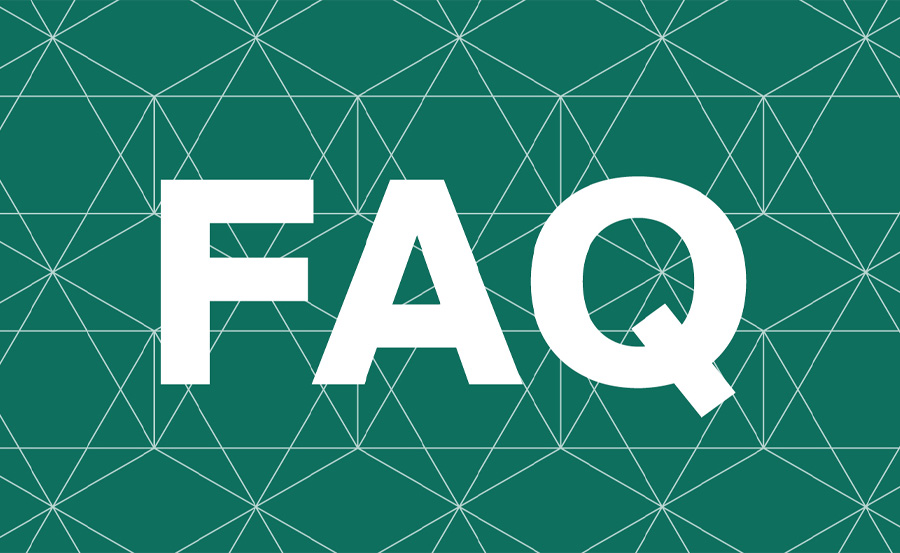
1. Can the Amazon FireStick stream in 8K resolution?
While the FireStick supports 4K UHD, it does not yet support native 8K streaming. However, it can still stream high-quality content that looks great on 8K TVs.
2. How do I install third-party apps on my FireStick?
To install third-party apps, enable “Developer Options” on your FireStick, and use a third-party downloader app to sideload APK files.
3. What are the best IPTV apps for 8K TVs?
Some of the best IPTV apps for FireStick and 8K TVs include IPTV Smarters, TiviMate, and Perfect Player, which support HD and 4K content for optimized viewing.
4. How do I use Alexa with FireStick?
Simply hold the voice button on your FireStick remote and say commands like, “Open Netflix,” “Pause the video,” or “Turn on the lights.”
5. Is FireStick good for gaming?
Yes, the FireStick allows users to download and play casual games from the Amazon Appstore. For an enhanced experience, you can also connect a Bluetooth controller.order IPTV
How to Install Gaia Kodi Addon & Set it Up in Easy Steps





