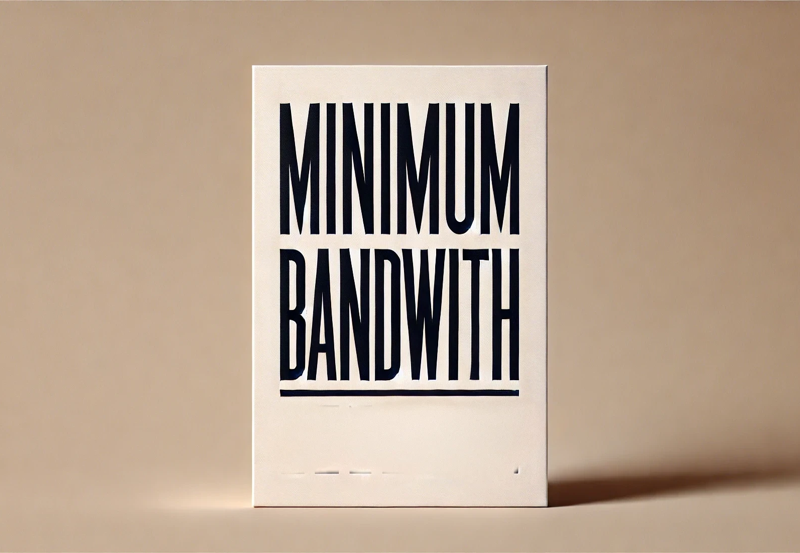How to Change DNS on Different IPTV Devices: A Comprehensive Guide
In this tutorial, we’ll show you how to change DNS settings on various IPTV devices, including MAG boxes, Smart TVs (Samsung, LG, Sony), Android devices, iOS devices (iPhone, iPad, and Apple TV), and more. Adjusting your DNS settings is one of the simplest and most effective ways to improve your internet speed and address common streaming issues when watching IPTV channels.
Why is DNS Important for IPTV?
DNS (Domain Name System) servers play a vital role in connecting you to the right content on the web. Optimizing your DNS settings can improve internet speed, enhance streaming quality, and resolve buffering issues. While improving your internet connection may not require drastic changes, tweaking your DNS settings can make a noticeable difference in IPTV performance.
Before You Start: A Quick Tip
Before you switch to any new DNS addresses, it’s crucial to note down your current DNS settings. This will allow you to revert back if needed. If your original settings are on “Automatic,” you can always return them to “Automatic” after making changes.
How to Change DNS on a Samsung Smart TV
Step1: Press the Menu button on your remote and go to Network.
Step2: Step2Select Network Status and wait for the menu to load.
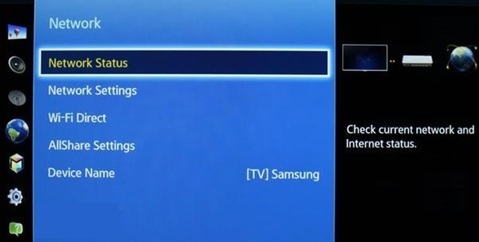
Step3: Choose IP Settings and then select DNS Setting.
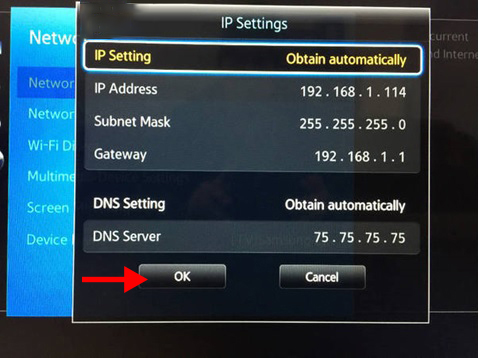
Step4: Select Enter manually and input one of the following DNS addresses
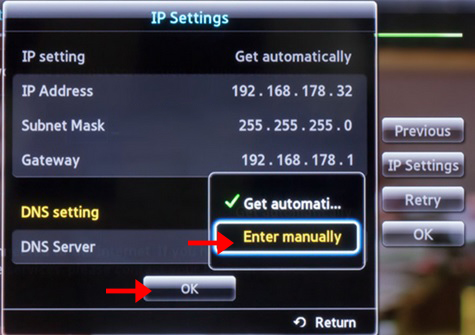
- Cloudflare DNS: 1.1.1.1 or 1.0.0.1
- Google DNS: 8.8.8.8 or 8.8.4.4
- OpenDNS: 208.67.222.222 or 208.67.220.220
- DNS Watch: 82.200.69.80 or 84.200.70.40
- Restart your Samsung TV for the changes to take effect.
How to Change DNS on a Formuler Box
Step1: Go to Network Setting and select IP Settings.
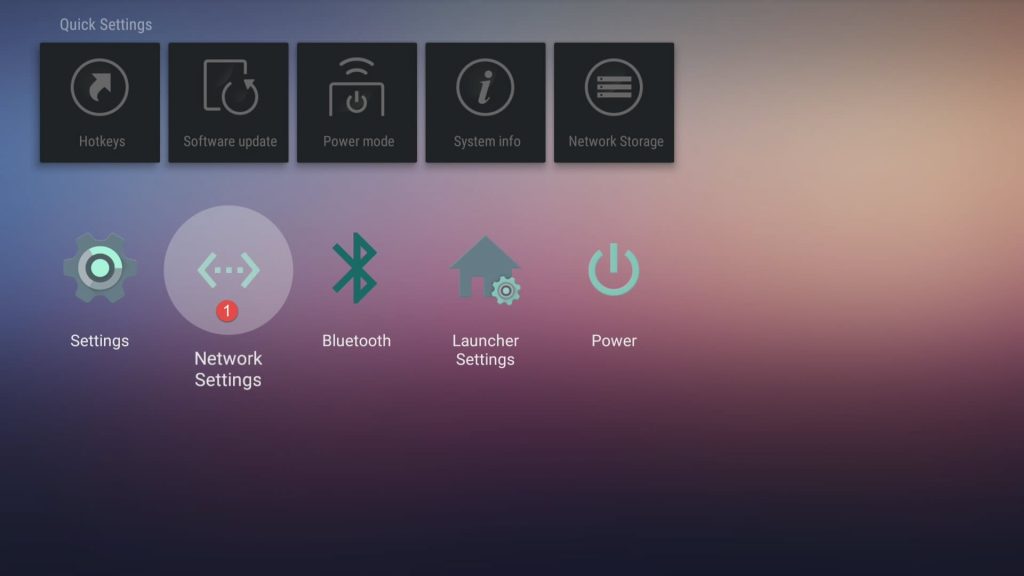
Step2: Choose Static IP and enter a valid IP address (or leave it as is if valid).
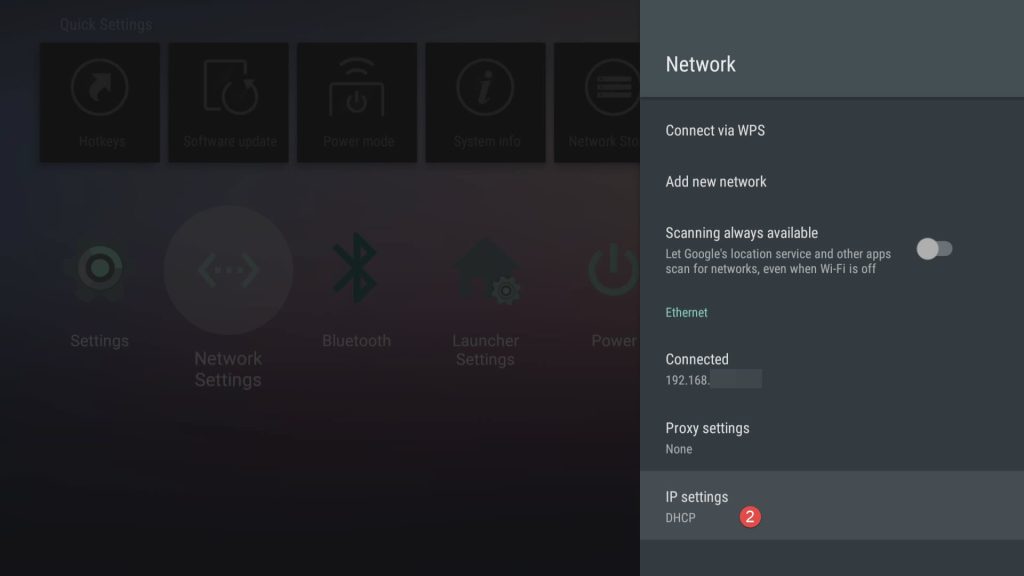

Step3: Enter a DNS address manually:
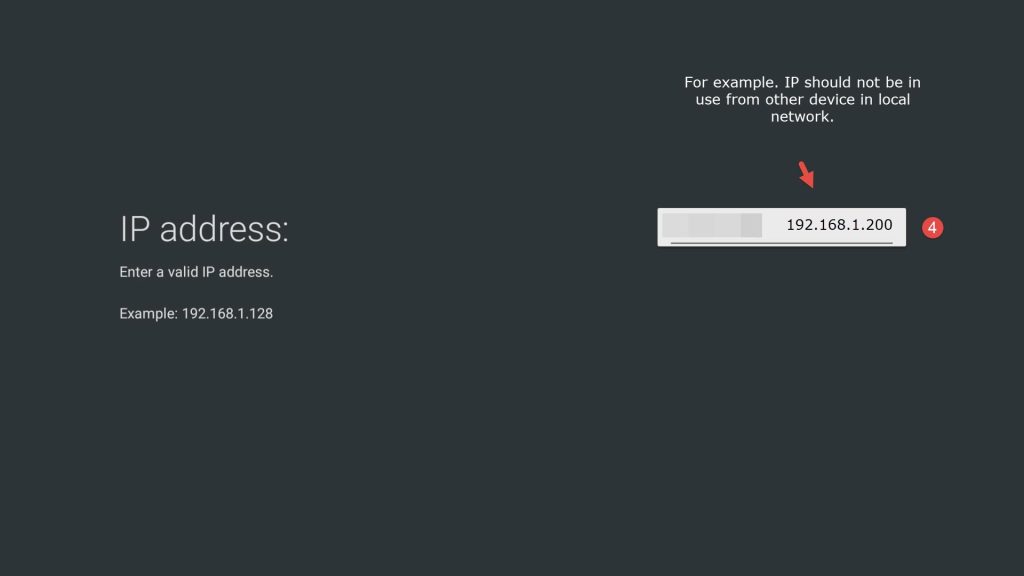

- Cloudflare DNS: 1.1.1.1 or 1.0.0.1
- Google DNS: 8.8.8.8 or 8.8.4.4
- OpenDNS: 208.67.222.222 or 208.67.220.220
- DNS Watch: 82.200.69.80 or 84.200.70.40
- Save your settings and restart your Formuler Box.
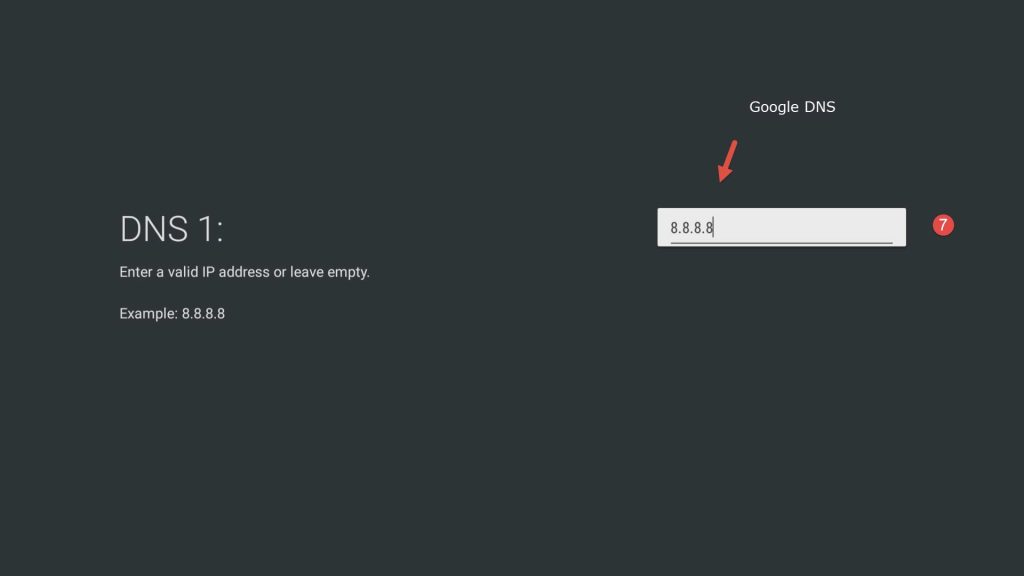
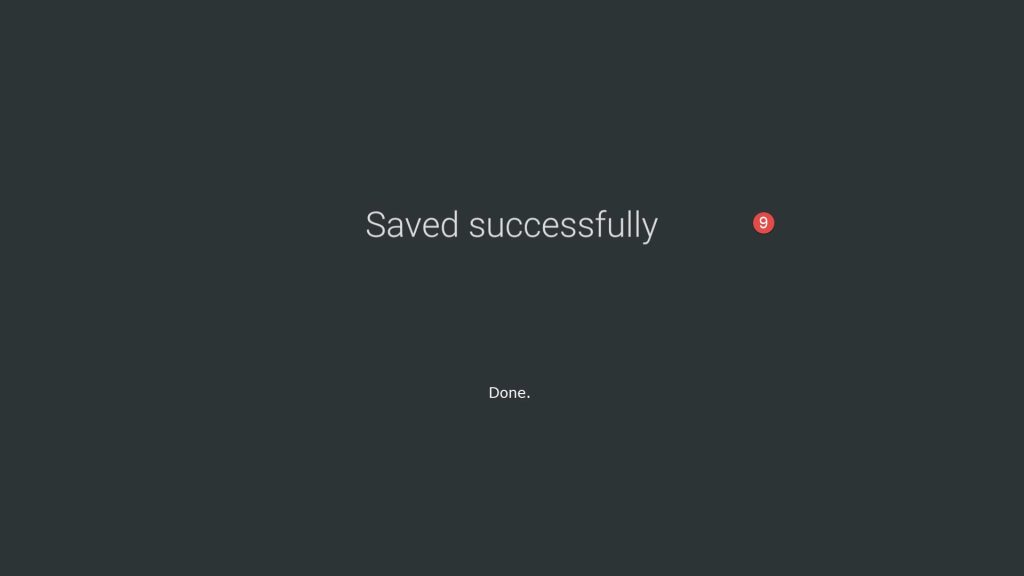
How to Change DNS on a LG Smart TV
Go to Settings, select All Settings, and navigate to Network.
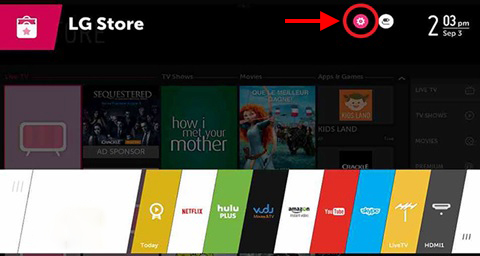
Choose Network Connection, then select Set Expert.
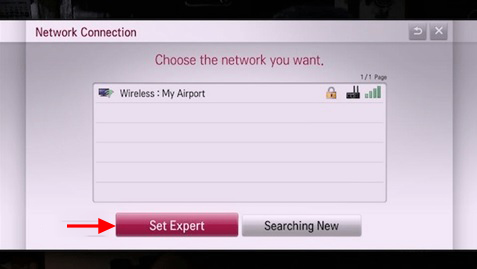
Set IP Mode to Dynamic and choose DNS Server > Manual.
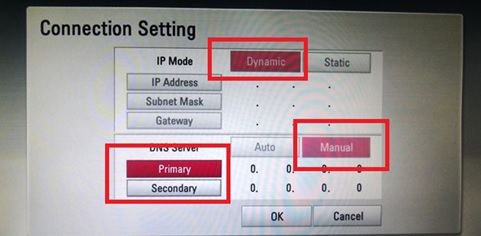
Enter one of the following DNS addresses:
- Cloudflare DNS: 1.1.1.1 or 1.0.0.1
- Google DNS: 8.8.8.8 or 8.8.4.4
- OpenDNS: 208.67.222.222 or 208.67.220.220
- DNS Watch: 82.200.69.80 or 84.200.70.40
- Restart your LG TV.
How to Change DNS on a Sony Smart TV
Press Home on the remote and select Setup > Network.
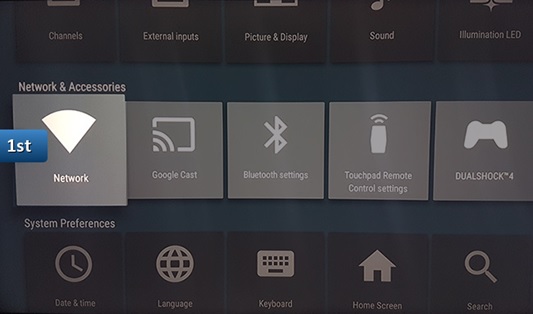
Choose Network Setup > Expert and select either Wi-Fi or Wired LAN.
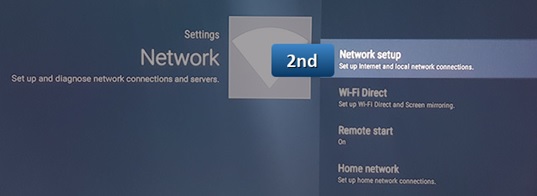
Select Status Info to view your IP address, then go to Advanced Options
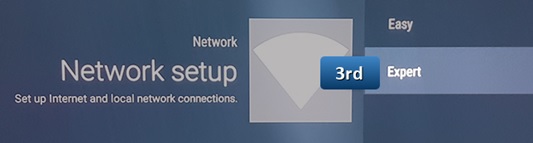
Select Static IP, enter the first three groups of your IP address (e.g., 192.166.1.XX), and complete the DNS settings.
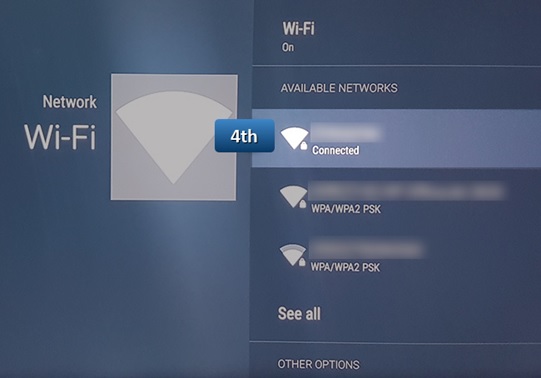
- Input a DNS address from the list above and restart your TV.