IPTV Smarters: A Comprehensive Guide for Windows Users
IPTV Smarters is one of the most popular and versatile IPTV applications, initially available only on Android and iOS devices. It has gained a strong reputation for offering an intuitive interface and a host of useful features. The great news for Windows users is that IPTV Smarters is now available for download on the Windows platform as well.
In this guide, we will walk you through the process of downloading, installing, and setting up IPTV Smarters on a Windows computer, along with exploring its key features, including the highly sought-after “Catch-up” option.
IPTV Smarters on Windows: Now Available!
You can now enjoy IPTV Smarters on Windows, broadening the reach of this excellent application. The Windows version offers all the great features previously available on mobile devices, making it a go-to IPTV player for Windows users.
To get started, download IPTV Smarters from their official website:
IPTV Smarters Download Link
The application offers seamless access to live TV, movies, and TV series, all through a clean and user-friendly interface. One of the standout features of IPTV Smarters is its Catch-up TV feature, which was once only available on MAG boxes. Today, few IPTV apps offer this feature, and IPTV Smarters is among the best of them. want buy one year subscription
How to Add IPTV Channels to IPTV Smarters on Windows
Setting up IPTV Smarters on Windows is straightforward. Follow these steps to get your IPTV channels up and running:
Step 1: Download and Install the App
Visit the official IPTV Smarters website and download the app for Windows. Here’s the direct download link:
IPTV Smarters for Windows
Once downloaded, install the application by following the on-screen instructions.
Step 2: Launch the App and Add a New User
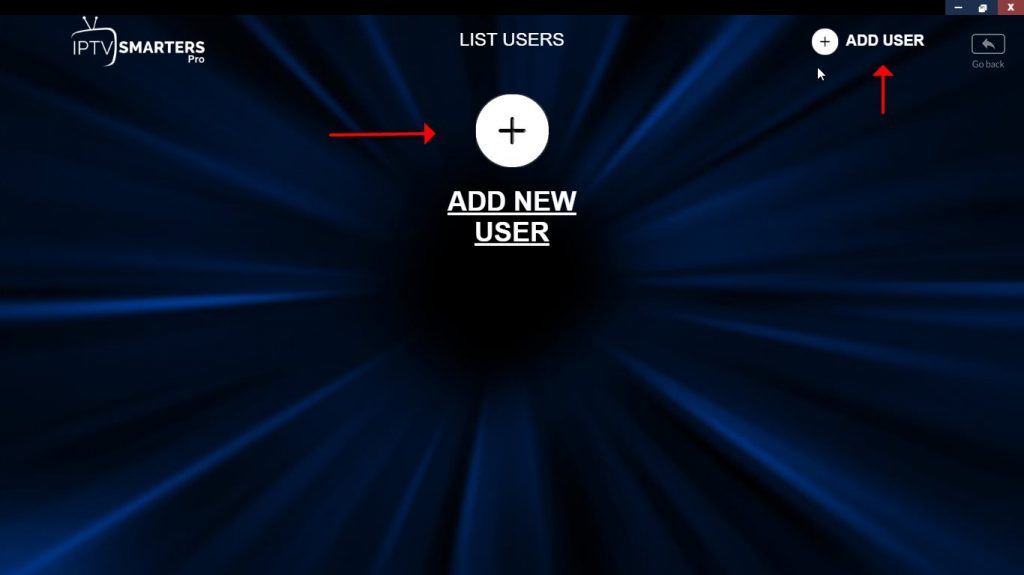
After installation, launch the software. Upon opening the app, you will need to add a new user profile. To do this, click the “ADD NEW USER” button.
Step 3: Enter Your Login Details
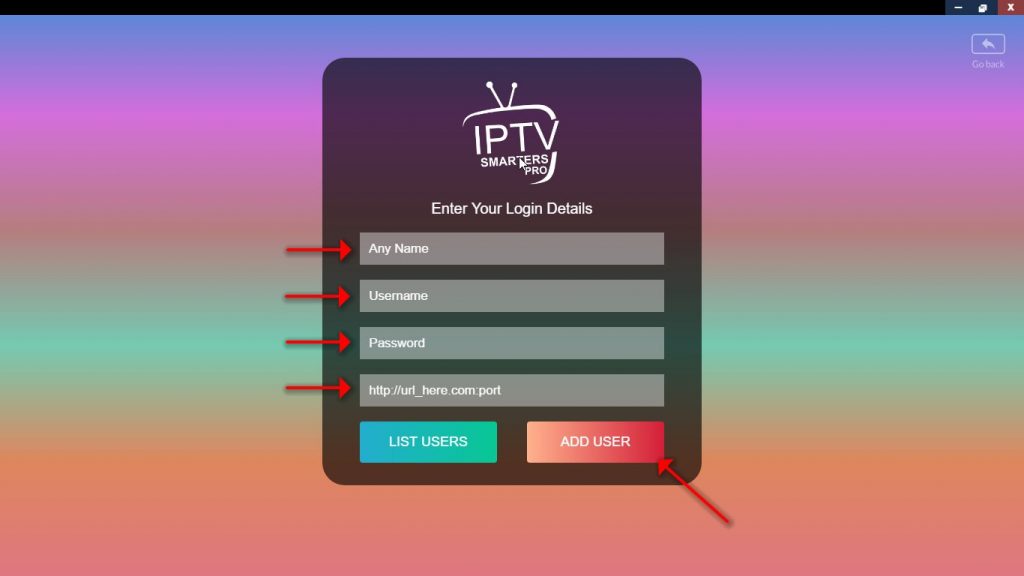
In this step, you’ll need to enter your IPTV provider credentials. Fill in the following fields:
- Any name: Choose any name you want for your profile.
- Username and Password: These will be provided by your IPTV service provider.
- Server URL: You will find this in the M3U URL given to you by your provider.
Many progressive IPTV providers offer a user dashboard where you can easily access your M3U URL.
Step 4: Access Live TV
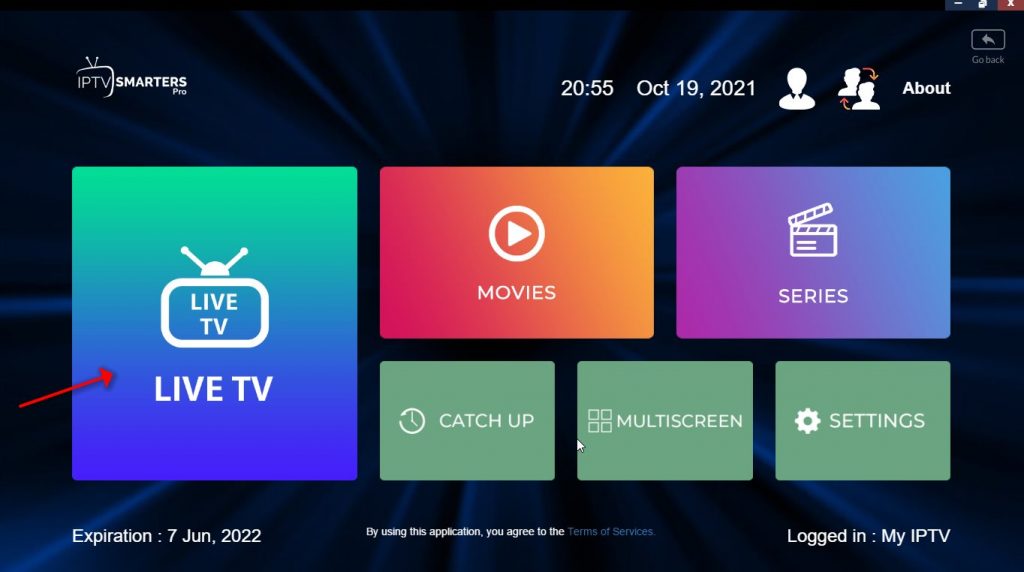
Once logged in, simply click on the “LIVE TV” option. Here, you can see the list of available channels. One useful feature in this step is the subscription expiration date, which is shown at the bottom of the page, allowing you to stay informed about your service.
Step 5: Select and Play Channels
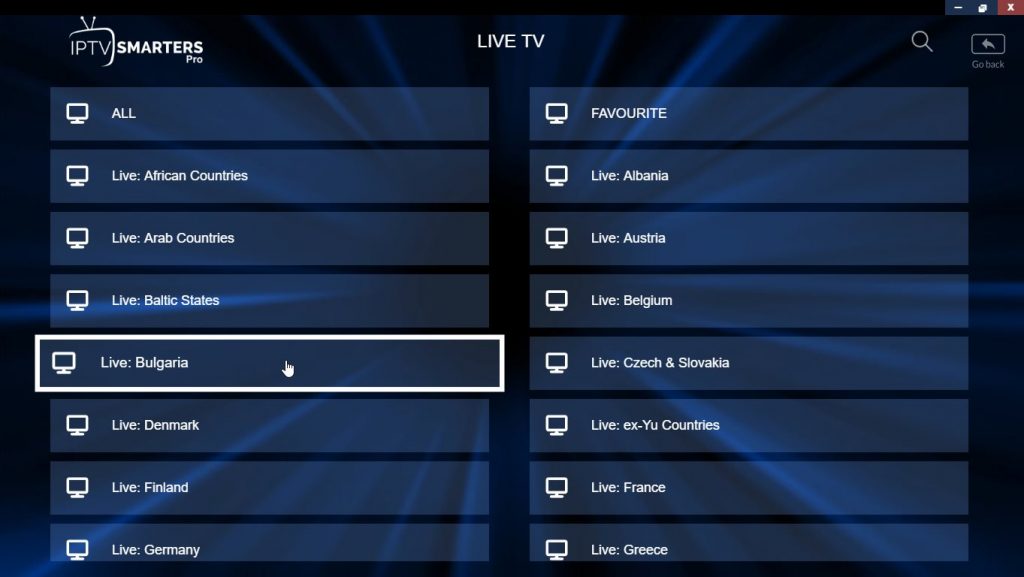
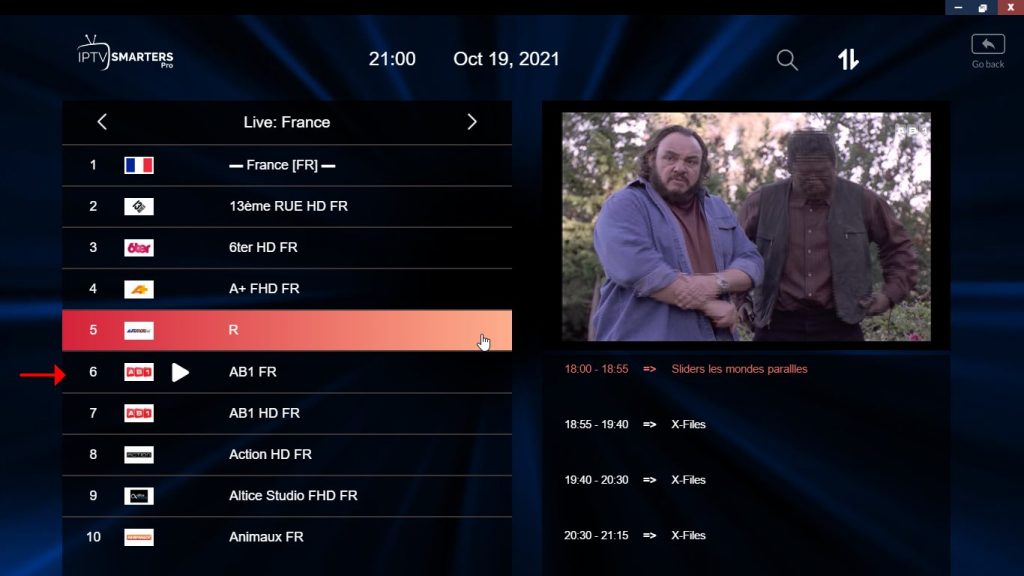
Now, you can select the bouquet (group of channels) you want and start watching your desired channels.
Key Features of IPTV Smarters
IPTV Smarters offers a wide range of features that make it an excellent choice for IPTV streaming:
- Live TV, Movies, Series, and TV Shows: Access a wide range of content types with ease.
- Catch-up Streaming: Watch programs you missed by going back in time, a feature rarely offered in most IPTV applications.
- Support for EPG (Electronic Program Guide): View your TV guide and stay on top of programming schedules.
- Parental Control: A feature integrated into each category, allowing you to manage and restrict access to certain content.
- Built-in Powerful Player: IPTV Smarters comes with a robust player for smooth content playback, and it also supports external players if preferred.
- Dynamic Language Switching: Easily switch between different languages for a more personalized experience.
- User-friendly Interface: The layout is designed to be attractive and simple, making navigation easy for all users.
IPTV Smarters and the Catch-Up Feature
The Catch-up TV option is one of the most appreciated features of IPTV Smarters. It allows users to go back and watch programs they may have missed, without relying on recordings. This feature was traditionally limited to MAG boxes, but IPTV Smarters now brings it to the masses, making it an excellent option for those who never want to miss their favorite shows.
Final Thoughts
IPTV Smarters is an excellent choice for anyone looking to manage their IPTV content easily and effectively. With its rich feature set and intuitive design, it stands out among other IPTV apps. The addition of Windows compatibility has opened up even more possibilities for users who prefer using a PC to watch IPTV.
Do you have any experiences or tips with IPTV Smarters? We’d love to hear from you! Feel free to comment below or share your thoughts. And if you have any questions or need further assistance, don’t hesitate to ask!
Never miss your favorite shows again with IPTV Smarters’ Catch-up feature!
IPTV Black Screen Fixes: Diagnosing and Solving Display Problems





